Phasmophobia Microphone Not Working for some players and it fustrating. As Phasmophobia is a horror game and 50 persent of work is of microphone because without voice chat will useless to play. Then there is no thrill in playing the game.
So to fix the Phasmophobia Microphone Not Working issue we made this article. Here in this article we will discuss the cause of the issue and how we can fix Phasmophobia Microphone Not Working. So to know all this please tay in this article. Now without any further delay let’s start the article.

Table of Contents
How to Fix Phasmophobia Microphone Not Working Problem?
For evey players whi are reading there article, keep in mind that not everyone having same problem with Phasmophobia Microphone. May be it will not fix by single solution so here are the some of the general Phasmophobia Microphone Not Working fix you can try:
Make sure your microphone is not muted:
- By right-clicking on the speaker icon in the system tray.
- And selecting Sounds, you can access the Sound Control Panel.
- Select the Recording tab.
- Check that your microphone isn’t muted. If it is, unmute it by clicking on the speaker icon next to your microphone.
Check your microphone permissions:
- By hitting ‘Windows’+’I,’ you can access the Windows Settings menu.
- Select Privacy.
- Select Microphone on the left
- Check that the toggle switch next to Allow apps access to your microphone is turned on.
- Scroll down until you see Phasmophobia listed under Allowed apps. If not, click the Change button and enter Phasmophobia.
Update your audio drivers:
- Download the most recent audio drivers from the manufacturer’s website.
- After you’ve downloaded the drivers, follow the directions provided by the manufacturer installation instructions.
Install Phasmophobia again:
If every other solution fails to fix Phasmophobia Microphone Not Working issue, then reinstall Phasmophobia.
- Go to your Steam library and right-click on Phasmophobia.
- Uninstall should be selected.
- After you’ve uninstalled Phasmophobia, you can reinstall it.
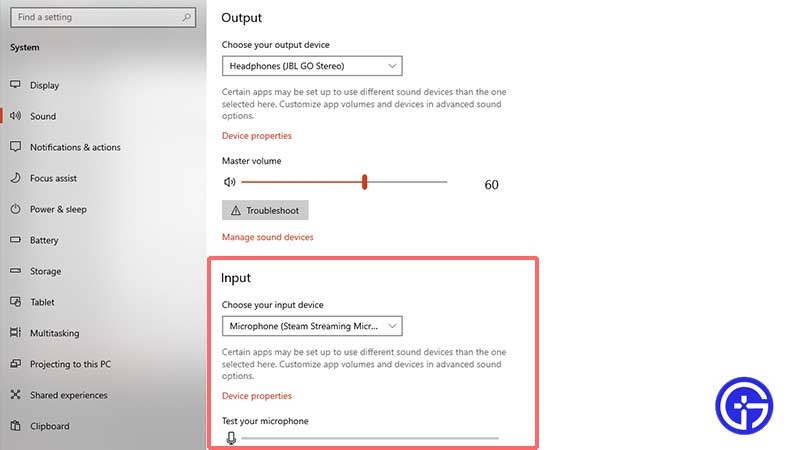
How To Check Weather Your Phasmophobia Microphone is Working or not?
You can use the following methods to see if your Phasmophobia Microphone Is Working Or Not:
1. Online microphone Test:
Use a website that offers online microphone tests, such as Videoform, MicTests, or OnlineMicTest. You can use these tests to see if your microphone working properly by speaking into it and watching if a bar grows or contracts as you speak.
2. Windows Sound Settings:
Use the steps below to check your Phasmophobia Microphone working or not on a Windows computer:
- Right-click on the taskbar’s speaker icon.
- Choose “Sounds” from the drop-down menu.
- Go to the “Recording” tab in the Sound dialog box.
Speak into the microphone and notice how the blue bar moves as you raise and lower your voice. If it does, your microphone is working.
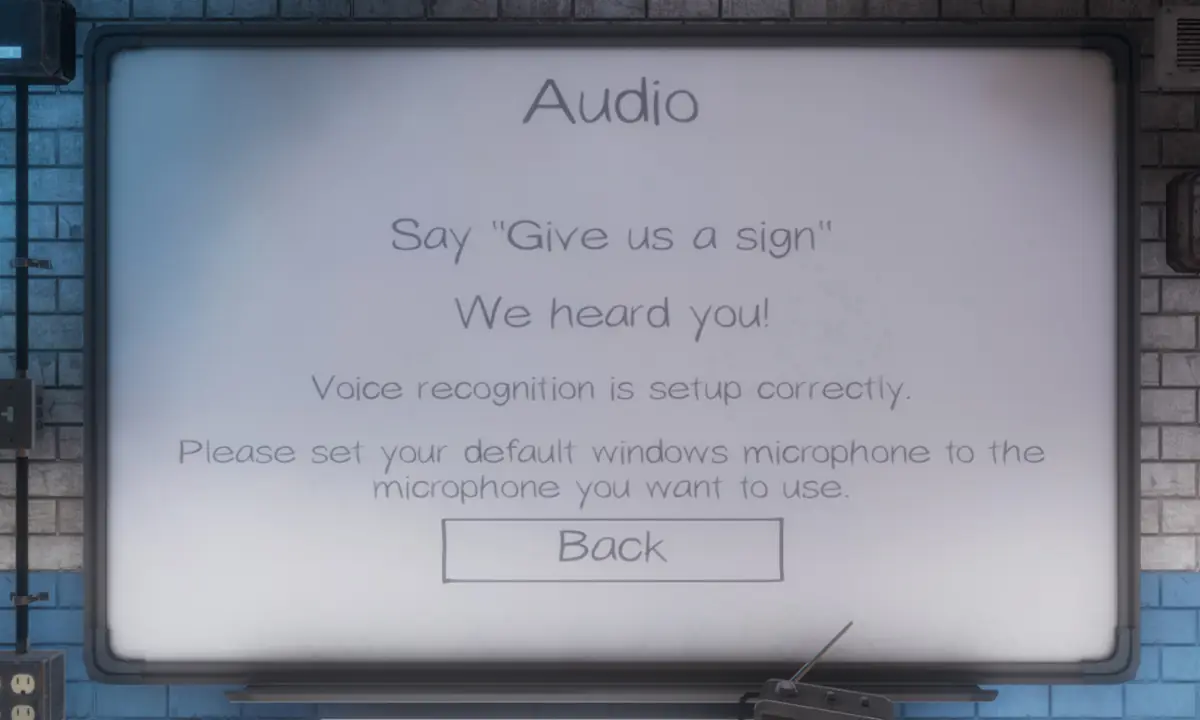
Conclusion:-
In the end I just want to say, do check all the fixes and see weather it is working or not. If any of this solution works please shear with us. So this is for you: if you like our post and find it interesting, then please make sure to subscribe to Gaming Acharya. And you can also follow us on social media platforms like Twitter, Facebook, and Instagram. We post daily updates there first, then make articles, so to be updated, follow us and bookmark Gaming Acharya in your browser. We will post daily updates about the latest game and quest.
Related:-