DLSS Greyed Out In Palworld: Just imagine that you are deep in the wilds of Palworld, taming Capabaras and Bulbaros. And suddenly your game frame rates are interrupted and your smooth game turns choppy. Which is caused by the DLSS greyed out in Palworld. I know it is a very frustrating situation for all of you but hold on there is a way to fix this problem.
In this article, we will give you the proper reason for the Palworld DLSS greyed out and we will also share with you some troubleshoots that help you to fix this issue. We will give you some tips to Venice the DLSS gress scale and use the full potential of your RTX card. Now without any further delay drive into the information and fix the DLSS greyed out in Palworld.
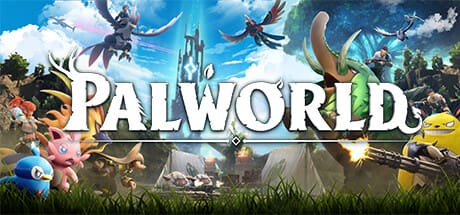
Table of Contents
What Is The Reason Of DLSS Greyed Out In Palworld?
DLSS greyed out in Palworld is a very common issue that players have been encountering. If we talk about the reason there are some few potential once that can cause this problem. The first issue is the incompatible graphics card as the DLSS only supports NVIDIA RTX 2000 series, 3000 series cards, and also the new 4000 series cards. If the graphic card is below these series then it may cause Palworld DLSS greyed out.
Along with there are other various reasons that can make Palworld DLSS greyed out, just like if your drive is outdated then sometimes DLSS will not work properly. Or if your game version is outdated then DLS will not work in your game. So make sure to update your game version and fix this issue.

How To Fix DLSS Greyed Out In Palworld?
You can do to fix the DLSS greyed out in Palworld is to check your hardware and software compatibility. In this first check your graphics card whether it is an NVIDIA RTX 2000 series, 3000 series or 4000 series graphics card.
As DLSS won’t work with GTX and AMD cards. Update your graphics card to the latest version you can download it from the NVIDIA website. And finally, make sure that you are playing the latest version of Palworld. As the older version, the DLSS greyed out in Palworld.

Update GPU Drives:
To do it visit the NVIDIA website. You have to download and install the latest drive for your RTX card.
- Open the game from your Steam library.
- Find the options menu in the settings, and go to the graphics option.
- Locate to the DLSS option and enable it.
- After that select the suitable DLSS mode based on your GPU.
- Performance: For lower-end RTX cards (x060 series).
- Quality: For higher-end RTX cards (x080, x090 series).
That DLSS is only compatible with NVIDIA RTX 2000 series and above cards. So before setting the DLSS mode keep this thing in your mind.
Update DirectX:
If you want to check your DirectX version on Windows then here is the step ny step information.
- Simply press the Windows Key + R together to open the Run dialog.
- Type in “dxdiag” and press Enter.
- Now, in the DirectX Diagnostic Tool window, just click on the “System” tab.
- You’ll find the DirectX version listed under “System Information”.
- In case your DirectX version needs an update, you can easily download the latest version from the Microsoft website.
Conclusion:-
So this is for you: if you like our post and find it interesting, then please make sure to subscribe to Gaming Acharya. And you can also follow us on social media platforms like Twitter, Facebook, and Instagram. We post daily updates there first, then make articles, so to be updated, follow us and bookmark Gaming Acharya in your browser. We will post daily updates about the latest game and quest.
Related:-