Fix Instagram Error: We restrict Activity To Protect Our Community: Using Instagram for fun and get this message: Fixed which is Instagram Error We restrict activity to protect our community?
So we often get the following, 1 error notification on Instagram while trying to like the Instagram post and that is:
” We restrict certain activity to protect our community”.
So in this article, we will be learning about how to fix this error we restrict this activity to protect our community.
Table of Contents
How to Fix Instagram Error: We restrict Activity To Protect Our Community?
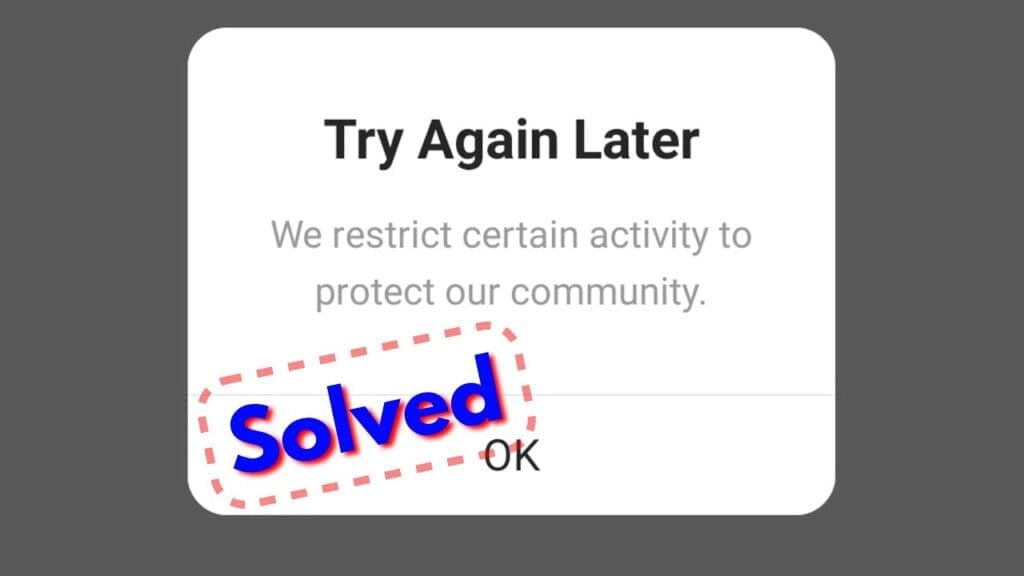
The first question that arises to mind, why this Instagram error occurs. So let me clear you this is not an error which means that this is a type of warning message. It is sent to you by the team of Instagram.
– If you are trying to like or comment the multiple posts at a time.
– They will block your Instagram account for a few days.
– So during this time period, you won’t able to like or comment the any Instagram post.
– And the one and the only way to fix this problem is just to request to deactivate your Instagram account.
Read More: Amir Bigg Boss Biography: Best Choreographer
So How to Do this Process?
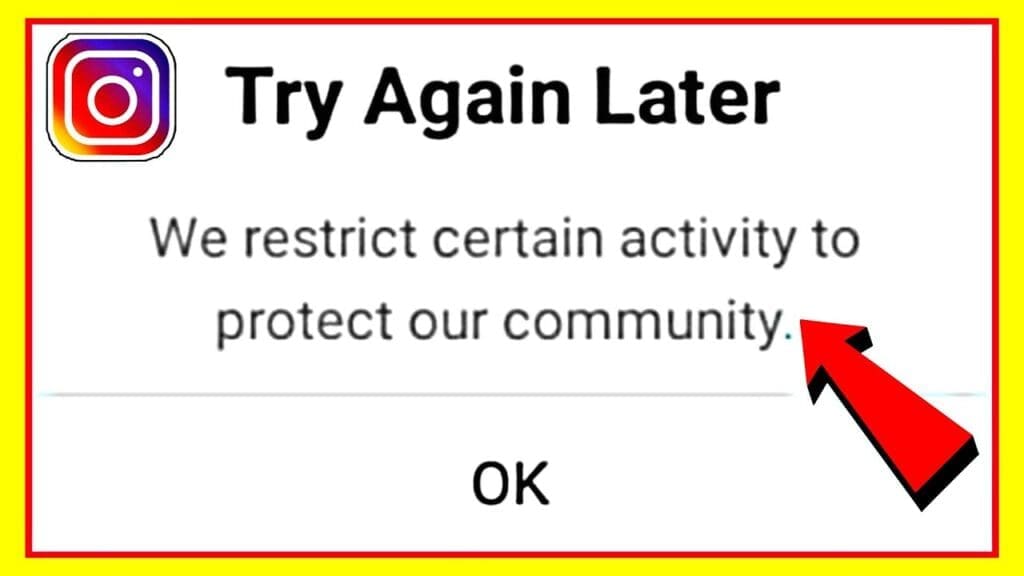
You need to carry out some steps to solve this problem.
– If you get a “We restrict Activity To Protect Our Community” error message first of all take a screenshot.
– Then go to your profile section. So here you can press the horizontal 3 lines icon in the upper right corner then select setting.
– So here you can carry forward the process just click on the help section.
– After doing this process they will for the help category. So you select report a problem.
– And one more time they will ask for the problem category for stock again you will be selecting the third option to report a problem.
– So now all you have to do is briefly explain your issue. That is what your problem you are facing and what warning message you are getting and what you have done by which this problem occurs.
– So next what to do is, type your problem then upload that warning message screenshot file in the folder.
– You will be selecting the folder icon in which you select the screenshot photo. And now finally click to submit their request.
Read More: Rkseoservices Best Affordable SEO Tool
– So once you finished this submission process you will get a confirmation message on the screen that the request has been sent successfully.
– After this, all you have to do is once time log out of your profile. After being login out of your account.
– Clear your Instagram app data. For this, you have to go to the setting of your phone then go to storage and select Instagram.
– Then you will be selecting the clear data option in the given row.
– Then press ok and clear the data.
– So once you clear this Instagram data. Now one more time tries to log in to your Instagram profile.
Conclusion
After doing this whole process we hope you didn’t get the restricted warning message from Instagram in your profile section.
So if maybe again it shows the same warning message. you can wait for a few days for the reply message from the Instagram team.
Because sometimes this Instagram will verify your account details as well as your problem category. So you can wait for a few days to get this problem solved.
And after this, you will be able to update your Instagram without any warning message.
Also Read: