You have to get this message, Error from validate password 2, when you try to open Steam. Because many players are getting this problem when they try to open the game. As we know, Steam is the world’s largest platform on which you can purchase PC games and game updates.
But for some reason, the Steam account is not opening and showing an Error from validatepassword 2 message when you open the app. The reason is unknown for many players, and if you also don’t know the reason for the error from validate password 2, then keep reading this article.
In this article, we are going to discuss the reason for the error from validatepassword 2, why it is causing problems, and how we can fix it. I know this problem is very frustrating to you. So we will be quick, so without any further delay, let’s start the article.
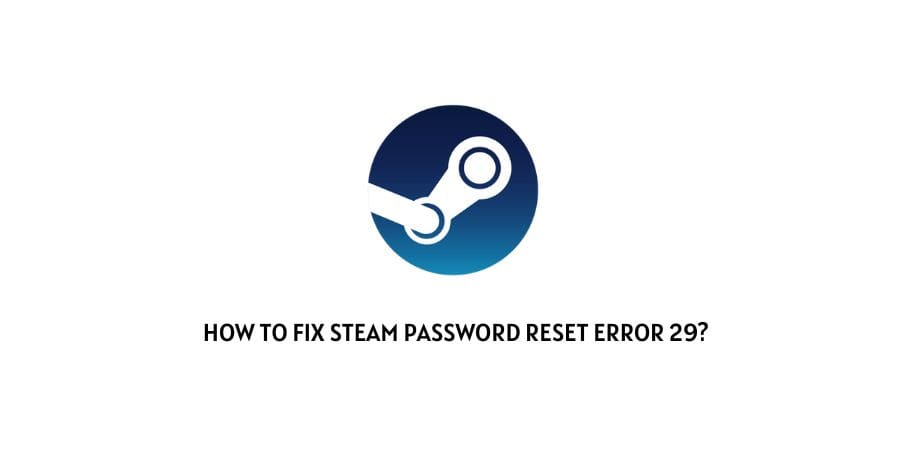
Table of Contents
What Is Error From Validate Password 2?
The error form validate password 2 in Steam happens because you changed the password of your account. Basically, this error means that Steam is not able to verify your new password that you recently changed. When you change the password of your Steam account.
The safe guard is affected because it is not familiar with the new password. That’s how it’s showing Error from validatepassword 2. And this error affects both Android and iOS users. So we’ll try to fix the problem and get you back into Steam.

How to fix Error from validate password 2 problem in Steam?
There are two ways to fix this error from Validate Password 2 in Steam Mobile. In the first way, you just have to re-add your account in Steam Guard. And if this fix does not work, try the second one, which is to uninstall and reinstall the team app on your mobile phone. Here we give you step-by-step information on how to fix the error from validatepassword 2.
First Fix:-
- Re-add your account to Steam Guard.
- Open your Steam account on your mobile phone.
- Then click on the steam guard icon shown in the buttom.
- Then go to the Add an Account section and select your account.
- Then login to your Steam account and click on Move Authenticator.
- Then one code will be sent to your registered number; you just have to enter it.
- Remember the code or write it down somewhere safe.
- Then just click on done and your error from the validatepassword 2 problem will be solved.

Second Fix:-
If the first fix doesn’t work, then there is only one option left, which is to uninstall and reinstall the Steam app from your mobile. To do this, follow these steps carefully:
- First, uninstall your Steam app.
- Tap the app and remove it from the mobile phone.
- Then go to the Play Store or App Store and search for Steam Mobile.
- Then tap on the app and click on Install.
- When your Steam app reinstalls, just open it by entering your ID and password.
Conclusion:-
So this is for you: if you like our post and find it interesting, then please make sure to subscribe to Gaming Acharya. And you can also follow us on social media platforms like Twitter, Facebook, and Instagram. We post daily updates there first, then make articles, so to be updated, follow us and bookmark Gaming Acharya in your browser. We will post daily updates about the latest game and quest.
Related:-