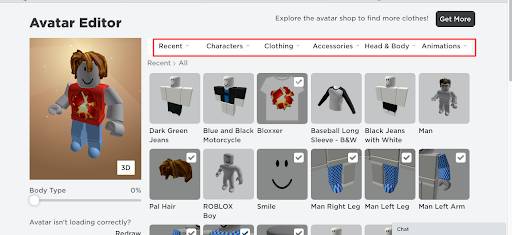Roblox error while updating worn items: Have you also gotten an error message while updating worn items in Roblox? If you’re facing this problem then don’t worry you are not the one. This error is causing issues for many players when they try to update worn items. The Roblox error while updating worn items is not a new problem, a few months back this same error caused the player many issues.
And now it come again, but the good news is that we can fix it by using temporary troubleshooting. Here in this article, we will tell you some possible reasons for Roblox errors while updating worn items, along with we will tell you the troubleshooting of it.
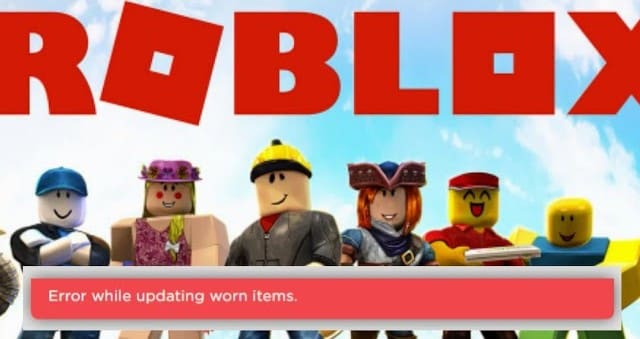
Table of Contents
Why We Get Roblox Error While Updating Worn Items Many Times?
The error message while updating worn items in Roblox is caused when we are trying to remove or add any cosmetic items to our Roblox Avatar. Usually, this error message occurs for several reasons such as server issues, internet connection problems, Avatar editor issues, banned or deleted items, and corrupted Avatar data.
- The server issue is very common in the game where the server is down by some technical difficulties which may cause errors while updating worn items.
- Poor internet connection may also cause the same error, therefore try to restart your internet router or you can also switch to another network connection.
- The avatar editor can also experience some bugs or glitches in the game which may also be the reason for errors while updating worn items in Roblox.
- Also sometimes we try to update or equip the item that has been banned from the game.
- The last reason is a very rare situation, where the avatar might be corrupted which causes an error while updating worn items.
How To Fix Roblox Error While Updating Worn Items Issue?
There are several troubleshoots that will help you to fix the error while updating worn items in Roblox. However, it is not confirmed that the solution will work for every player.
1. Check The Internet Connections:
As we discussed earlier the network connection may be a reason for this error, so try to verify whether your internet connection is stable or not. If the internet connection is working properly then you have another reason for this issue.
2. Check the server issues:
Go to the down director or the official website of the Roblox server status and see if the server having some problem or not. If the server is down then you have to wait to come back online before updating your worn items.
3. Remove Banned Or Deleted Item From The Game:
Check whether there are any bands or deleted items in the Roblox inventory. If you see any band item then remove it and check whether your issue is resolved or not. You can find all the full list on the Roblox Website.
4. Reset The Avatar In The Game:
If you didn’t get any solution didn’t work then you can try to reset your avatar to the default settings. By this, you will remove all your avatar clothing and accessories. But you can also fix the error message which is causing problems for you.
Conclusion:-
So this is for you: if you like our post and find it interesting, then please make sure to subscribe to Gaming Acharya. And you can also follow us on social media platforms like Twitter, Facebook, and Instagram. We post daily updates there first, then make articles, so to be updated, follow us and bookmark Gaming Acharya in your browser. We will post daily updates about the latest game and quest.
Related:-