Roblox Does Not Support Admin Installation: Roblox is a well-known online gaming platform where players can build and play games. Some users, however, may get the error message “Roblox does not support admin installation” when try to install or run the game. This error message may appear for a variety of reasons, but it is usually fixed with a few simple steps.
This article will go through the reasons for and fixes to the “Roblox does not support admin installation” problem. We’ll also give you some pointers on how to avoid making this mistake in the future. So without any further delay let’s start the article.

Table of Contents
Why Roblox Does Not Support Admin Installation?
Roblox does not support admin installation because it is a web-based game designed to be used by everyone, regardless of technical ability. Running Roblox as an administrator allows players to have more control over the game, but it can also cause problems with other programs and threats to security.
Some of the reasons why Roblox does not support admin installation. It may conflict with other programs. When you execute a program as an administrator, it has greater rights than an ordinary program. This can cause issues with other programs that are also executing as administrators.
It could be a security risk. When you run an application as an administrator, it has more access to your computer’s resources.
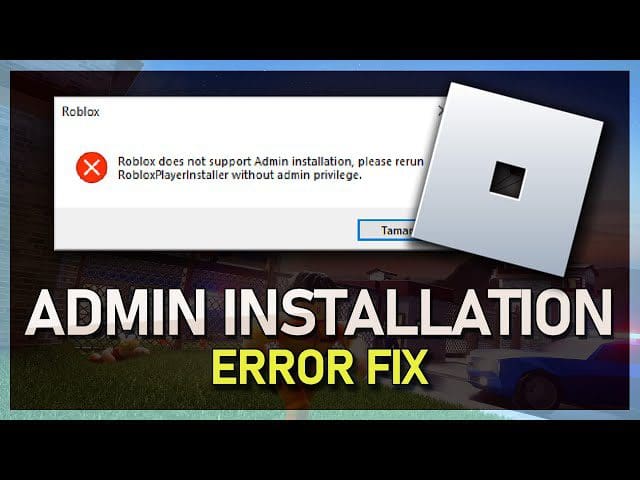
Important Topics:-
How To Fix Roblox Does Not Support Admin Installation?
The “Roblox does not support admin installation” issue can be fixed. You can try the following things to fix it.
1. Uncheck the box that says Run this program as an administrator:
- Go to the Roblox Player folder.
- Select “Properties” from the context menu when you right-click on the Roblox Player executable file (typically RobloxPlayerLauncher.exe’).
- Uncheck the “Run this program as an administrator” checkbox on the “Compatibility” tab.
- “Apply” and then “OK” are the next steps.
2. Uninstall Roblox:
- Remove Roblox from your PC.
- Download the most recent version of the Roblox installer from the Roblox website.
- Run the installation and follow the directions on the screen.
3. Contact Roblox support:
If you are still having issues, you may get help from Roblox support.
Note:- And to avoid the “Roblox does not support admin installation” issue, avoid some things which I give you in below paragraph:
- Try not to run Roblox as administrator. This can lead to conflicts with other programs as well as security problems.
- Installing Roblox in a protected location, such as the Windows System folder, is not recommended. This may result in conflicts with other programs.
- Do not get Roblox from an unauthorized source. This may result in malware.
Conclusion:-
Finally, the “Roblox does not support admin installation” issue can be fixed by following a few simple actions. You can quickly return to enjoying your favorite games by unchecking the “Run this program as an administrator” checkbox, reinstalling Roblox, or contacting Roblox support.
So this is for you: if you like our post and find it interesting, then please make sure to subscribe to Gaming Acharya. And you can also follow us on social media platforms like Twitter, Facebook, and Instagram. We post daily updates there first, then make articles, so to be updated, follow us and bookmark Gaming Acharya in your browser. We will post daily updates about the latest game and quest.
Related:-