With the release of WOW Ui Import Dragonflight Pre-Patch, a new UI function was included. Multiple skill build setups can now be saved in the Talent menu, which the creators have dubbed “Loadouts.” Players can now share them in-game with other players without the use of add-ons or third-party websites, in addition to being able to save them.
A Starter Build with preselected talents is available for each Specialization. This build is meant to be competent enough to get through most content if you don’t enjoy devoting a lot of effort to choosing the greatest talents. If you change any talents while this loadout is selected, they won’t be saved anywhere. Let know more about the WOW Ui Import Dragonflight in this post.
Table of Contents
New Targeting Options In WOW Ui Import Dragonflight:-
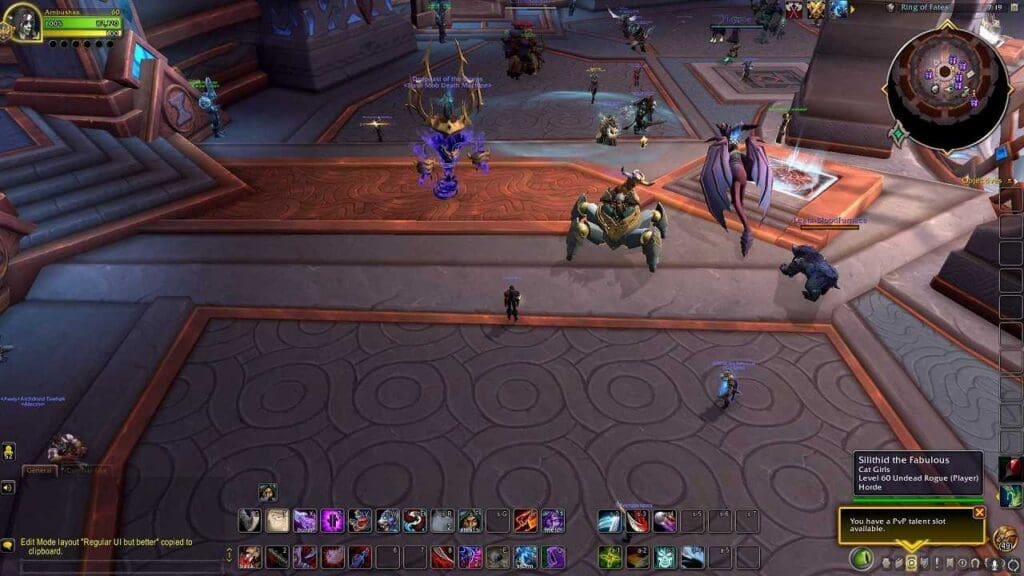
Click on the cogwheel next to the loadout to adjust its settings inside the drop-down selection box where loadouts are saved. Here, the loadout could be renamed, and using Shared Action Bars is a checkbox option. With this selection, the talents in the Action Bars will be saved to the a single shared Action Bar configuration.
If this option is not selected, each loadout’s skill configuration will be saved separately. A talent construct will immediately cast Changing Talents when it is chosen. Update the loadout by making adjustments to a talents and then pressing Apply Changes.
WOW Ui Import Dragonflight Allow Customisation Talent Build :-
The player’s character can be enhanced with the skills found in talent trees. These complex skill tree configurations may be kept for loadouts and are saved as text strings, allowing for easy WOW Ui Import Dragonflight and WOW Ui Export Dragonflight of builds.
WOW Ui Import Dragonflight:
Below is the steps how to do WOW Ui Import Dragonflight.
- Open the Talents screen after you have that skill code string in your possession.
- Choose the Import option from the same drop-down menu, which is located above Share option.
- To import a skill tree, copy the code and then paste it.
- Players will then be able to make a new construct using the imported parameters.
WOW Ui Export Dragonflight:
Below is the steps how to do WOW Ui Export Dragonflight.
- Select a dropdown menu in the bottom left of a Talents menu to export a construct.
- From drop-down menu at the bottom, choose Share.
- Players will be informed that the build data have been copied to the clipboard by this action.
- Copy and paste this to share with a friend or somewhere else.
A lengthy string of text specific to the chosen talents is kept for each talent loadout. By pressing CTRL+V, you can quickly paste this after it is copied to the clipboard. All talent points need to be used before a loadout can be exported. A text box that asks you to paste this text here will appear when you click Import. Finally, give this build a new name.
Customize In WOW Ui Import Dragonflight :-
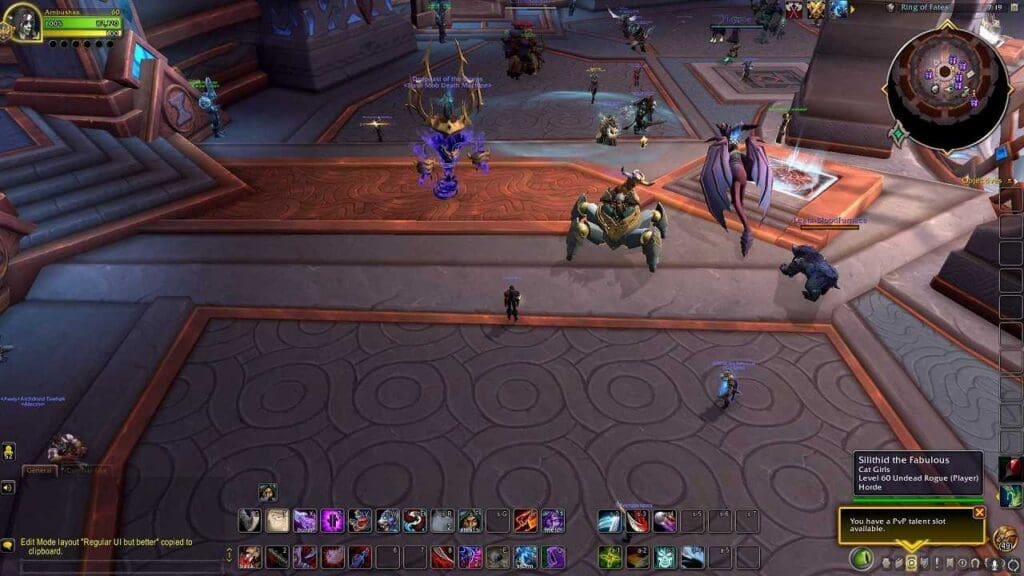
If you’re a chronic addict who demands that the game be perfect for you and no one else, then the HUD UI improvements will undoubtedly be to your taste. Before you can start customizing your user interface, you must first use the Escape key to open your settings.
Select Edit Mode from the menu that displays. after clicking this button. From here, you have complete freedom to reposition, resize, and otherwise alter the pieces. To get you started, Blizzard also provides two preset layouts: modern and traditional. You can use any of the fully adjustable layouts as a starting point to design your own user interface.
Grid can be activated by checking the box if you are an unstoppable perfectionist who must perfectly align every component. Once you check this box, horizontal and vertical lines will appear that you can use to position each element of your UI in accordance with your measurements.
This is all we know about the WOW Ui Import Dragonflight, if you like our post plzs follow Gaming Acharya and comment if you have any queries.
Read More:
- Legend of the Shadow LOTR Rise to War
- Halloween Transmog Contest WoW!
- WoW Halloween Event 2022
- Path To Nowhere Tier List