Geometry Dash Sync Failed: Is your account Geometry Dash no longer arriving at the scan or does it take a longer time to load in the new device? If you are facing this issue, then you are not the only one facing this issue. Whenever players try to open the account they get the message “Geometry Dash Sync Failed Please Try Again Error” by which they are not able to open the game.
The reason for this error message is unknown but it may caused by many minor faults in network connectivity issues, Server problems, Device issues, or maybe Account issues. Here in this article we will investigate the root cause of this problem and try to fix it so you can play Geometry Dash.

Table of Contents
Geometry Dash Sync Failed Please Try Again Error:-
Whenever player send their progress to the new device they are facing problems and are not able to transfer the data. The reason for this issue is unknown but they are getting a message saying “Geometry Dash Sync Failed Please Try Again Error” when they try to log in on a new device. So here I will give you some causes and some potential fixes. Use it and see which solution fixes the Geometry Dash Sync Failed Please Try Again Error problem.
- Network Connectivity Issues:
Sometimes the network connection may cause this kind of issue in the game so make sure that your internet connection is stable. Try to restart your router or modem if necessary or you can also switch to a different network and check if this solution is working or not.
- Server Problems:
If your internet connection is stable then check your server status. Sometimes the server may cause a Geometry Dash Sync Failed error. To do this visit the official Geometry Dash website or the social media page to see if there any reported server outrage or maintenance occurs.
- Device Issues:
Sometimes devices get affected by temporary glitches, so simply restart your device and check whether the issues are resolved or not. Check whether the device has any cache or any unnecessary data. Try to clear them and restart your device.
- Incorrect Account Information:
Sometimes we mistakenly enter an incorrect username or password, So double-check that you entered all the information correctly.
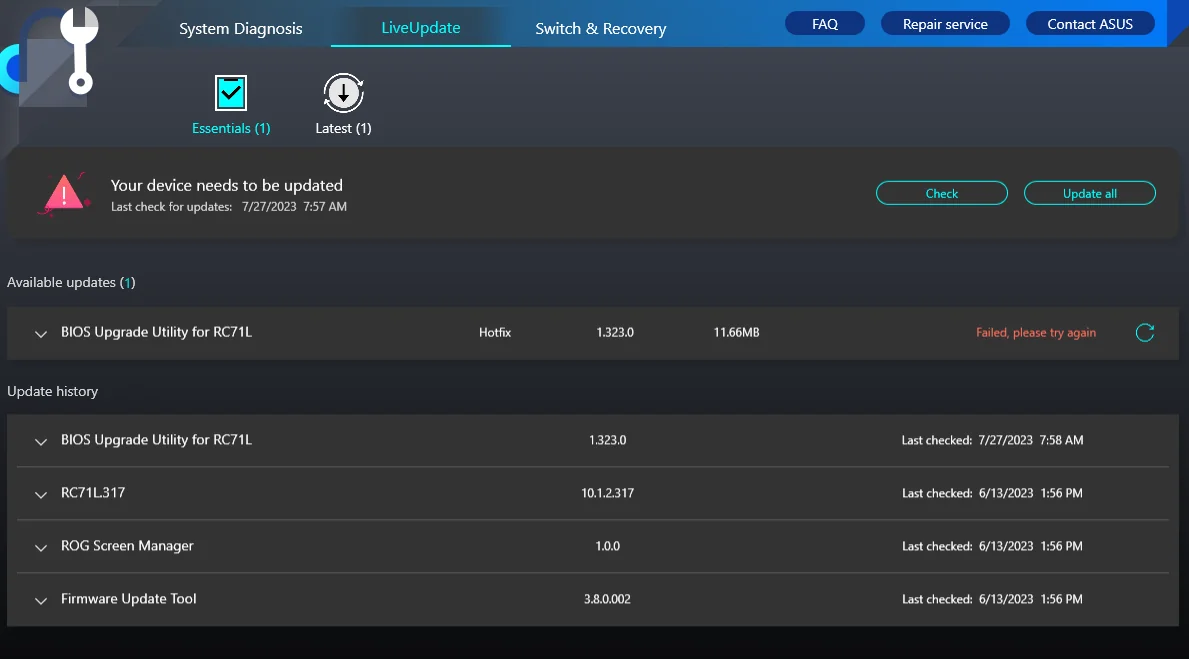
How To Fix Geometry Dash Sync Failed Please Try Again Error?
To fix the Geometry Dash Sync Failed Please Try Again Error, here is a solution that will help you to fix it.
1. First save the data on your original device, and to do this follow the below steps.
- Go to the geometry Dash on the device where your progress is saved.
- Go to the settings and find the account section.
- Then click on “Save” to upload your data on the servers.
2. Load your data on the new device.
- Open the Geometry Dash on your new device where you want to transfer your progress.
- Then go to the settings and find the account section.
- After that sign into the same account candidate that you used on your first device.
- After that click on load to retrieve all the saved data from the server.
- By this, you will open or get your progress in your new device.
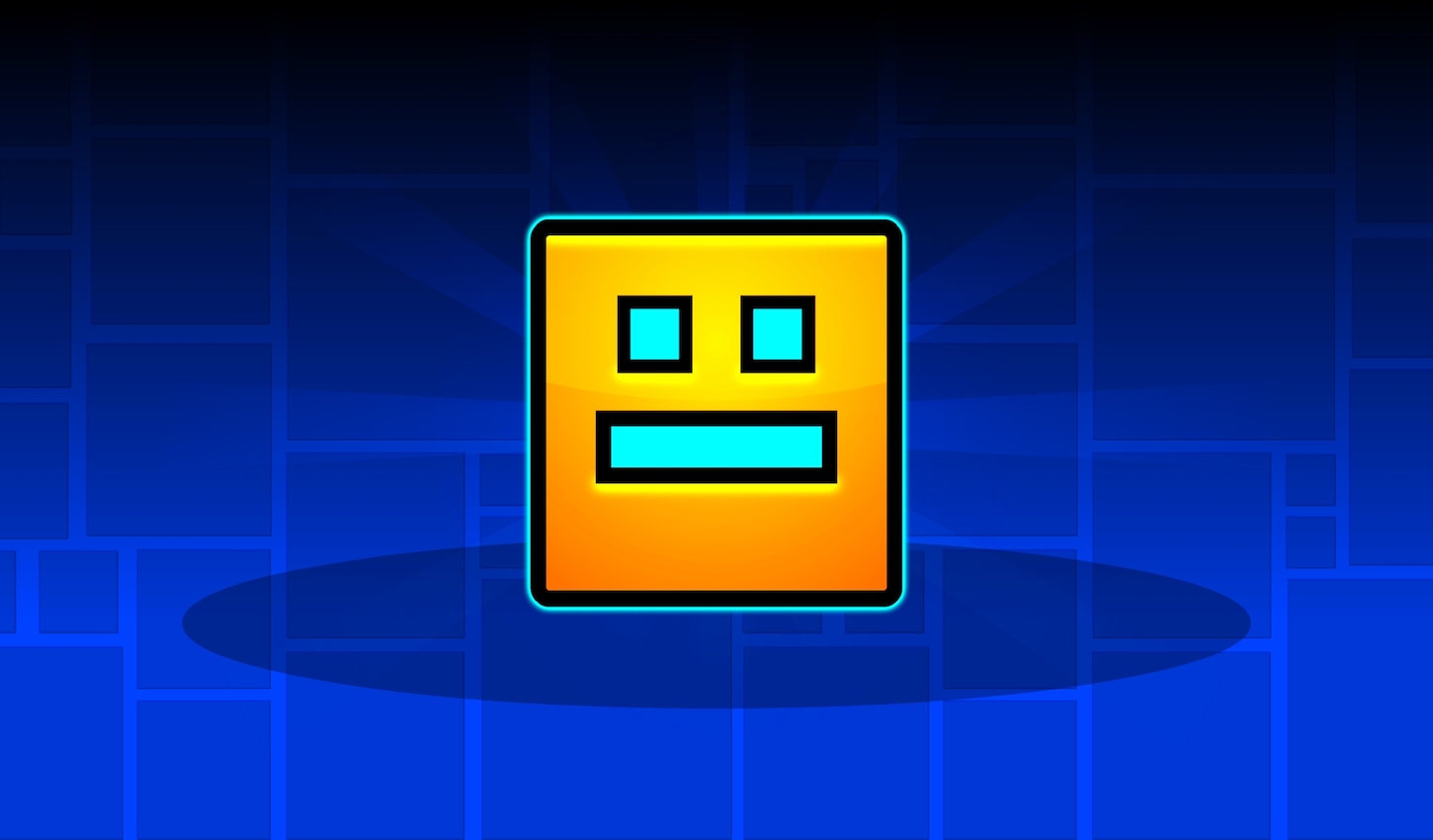
Conclusion:-
So this is for you: if you like our post and find it interesting, then please make sure to subscribe to Gaming Acharya. And you can also follow us on social media platforms like Twitter, Facebook, and Instagram. We post daily updates there first, then make articles, so to be updated, follow us and bookmark Gaming Acharya in your browser. We will post daily updates about the latest game and quest.
Related:-