Destiny 2 mic not working in the game, and players are not liking it. As there may be times when the microphone fails, making communication with teammates difficult during gameplay. Destiny 2 is a popular online multiplayer game that allows players to work together and plan through voice chat. In this article, we will see at the most common reasons of Destiny 2 mic not working issues and offer simple strategies to fix them. So without any further delay let’s start the article.
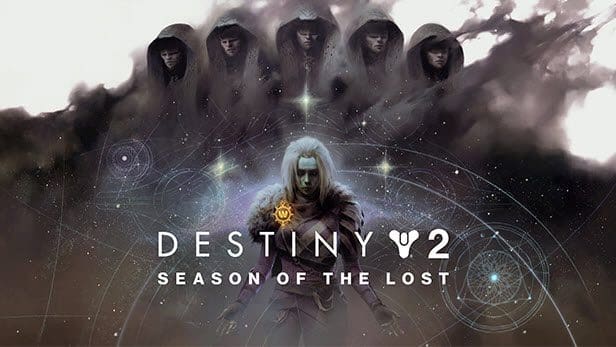
Table of Contents
Why Destiny 2 Mic Not Working?
As a “Destiny 2 mic not working” refers to the issue in which players are unable to use their microphones to communicate with other players in the game. This problem can occur on a variety of platforms, include PC, PlayStation, and Xbox, making it difficult for players to get along and enjoy the game together.
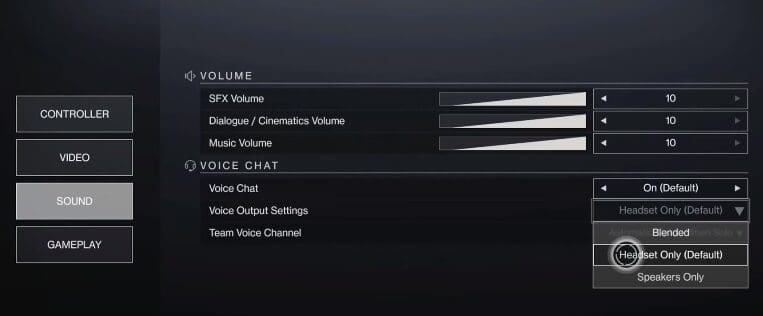
What are the common Cause of Destiny 2 Mic Not Working?
Several factors could be at work if your mic not working in Destiny 2:
- Faulty Microphone: A bad microphone can stop you from playing the game if it is broken or improperly attached.
- Incorrect Audio Settings: The microphone may not function correctly if the audio settings in the game or on your device are incorrect. This can be caused by simple things like choosing the incorrect input/output devices.
- Game Modifications or Addons: Installing addons or modifications for Destiny 2 may cause mic problems by messing with voice chat functionality.
- Windows Permissions: Due to privacy settings, Windows on a PC may prevent Destiny 2 from using the microphone, which will cause voice chat issues.
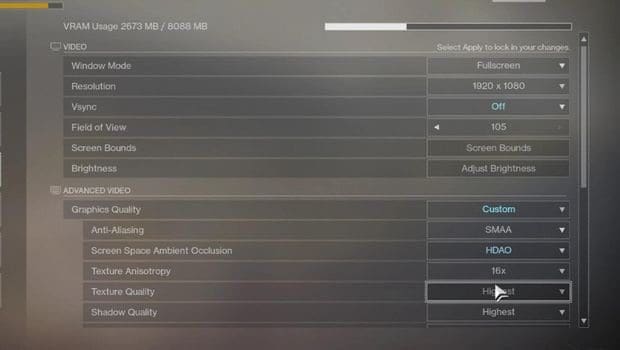
How to Fix Destiny 2 Mic Not Working?
You may try the following simple fixes to fix your Destiny 2 mic not working:
- Verify the Voice Chat Settings: Check the voice chat settings (option a) First, make sure the voice chat options are correctly enabled in the game. They can also be accidentally switched off.
- Verify the audio in-game: Make sure your PC, PlayStation, or Xbox is set to use your microphone and speakers as the input and output devices.
- Disabling Add-Ons and Modifications: If you’ve added any addons or modified the game, try temporarily removing them to see if voice chat starts working.
- Allow microphone use in Destiny 2: Give Destiny 2 permission to use your microphone in Windows privacy settings on a computer. The game will be able to use your microphone after doing this.
Update the audio driver and restart Windows Audio to correct any incorrectly configured audio settings that might be stopping you from using your microphone in the game.
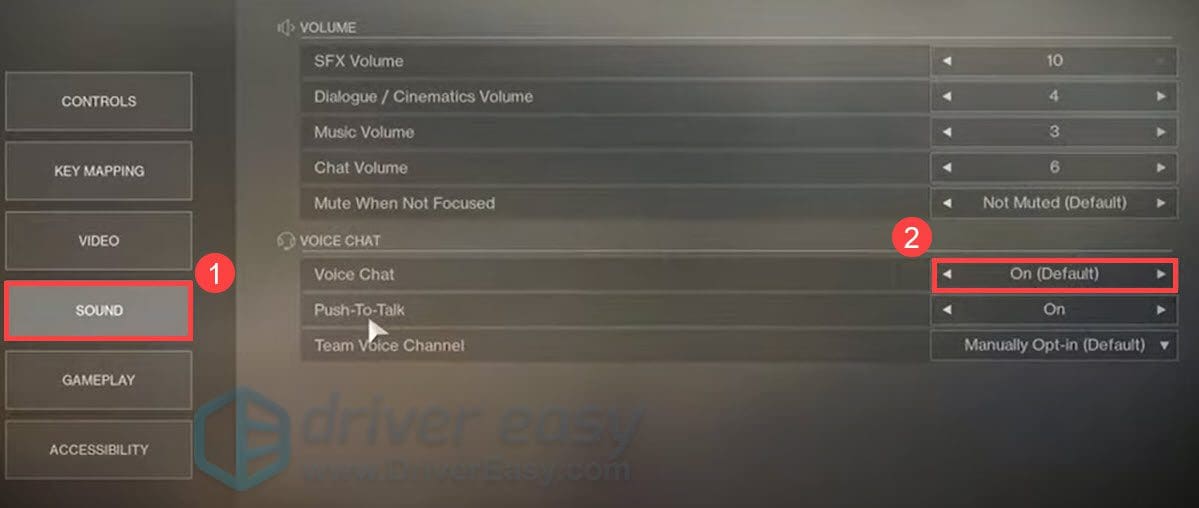
Conclusion:-
It can be annoying to experience Destiny 2 mic not working issue, but don’t worry. You can improve your chances of fixing the issue of mic not working in Destiny 2 by applying the strategies we covered. Check the Voice Chat options, confirm that the audio devices are right, turn off any adjustments, give Destiny 2 on Windows access to your microphone, and restart the audio service.
Don’t be afraid to contact Destiny 2’s customer service again if the problem continues. Returning to control of your microphone will improve your gaming experience and allow you to work more effectively with your teammates in multiplayer games like Destiny 2. So this is for you: if you like our post and find it interesting, then please make sure to subscribe to Gaming Acharya.
And you can also follow us on social media platforms like Twitter, Facebook, and Instagram. We post daily updates there first, then make articles, so to be updated, follow us and bookmark Gaming Acharya in your browser. We will post daily updates about the latest game and quest.
Related:-